Testing Inbox by Google - a new way to categorize email
Guess I'm one of the lucky ones. Because of a techie friend, I was able to get an early invite to try out Google's Inbox, which is currently running alongside Gmail.
 |
| How my Inbox looks at the moment |
I downloaded the Inbox app on my laptop then logged into one of my email account. I also did the same on my phones. Immediately, the app showed other email addresses I had registered on Google. The cool thing is that with this one Inbox invite, all your other Gmail email addresses can be converted into Inbox format simply by logging into your other accounts via the Inbox app. (Note: the easiest way to activate Inbox is to do it on a smartphone where the app lists all your emails. Select each email address one by one and Inbox for that address is activated.
Right now, I still open the old Gmail app alongside Inbox because I am still getting the hang of Inbox. The old Gmail had only 3 tabs: Primary, Social, Promotions. But on Inbox, the dropdown menu shows bundled categories. Mine had Travel, Purchases, Finance, Social, Updates, Forums, and Promos as the default bundles.
I noticed some new things immediately. One was a category called Snoozed. Curious, I clicked on it and found out that I could actually send email away and have it come back another day to remind me to look at it. There are options like later today, tomorrow, next week, someday, or be specific and choose a date/time.
 |
| If I wanted this off my inbox for now & let it come back another time, I can snooze it... |
 |
| ...and this is how it looks in the Snoozed category |
Another new thing is Reminders. A way to create tasks which, when due, appear at the very top of Inbox.
Inbox has also created Bundles where you can group different categories into bundles so you find related items together. For example, under Travel you'd find your travel itineraries and hotel reservations. Inbox is teachable. You can tell it what items you want bundled so that in future, such emails are grouped together.
 |
| My bundle called Purchases shows all the Amazon e-books I purchased. Any other stuff I purchase will also show up here. |
Highlights show you a portion of the email so you can preview it before opening it.
Pinning an item to the inbox so that you are always reminded is easy.
 | ||
| To pin a post, click the pin on righthand side of the email |
 |
| If you enable Pinned posts by sliding upper righthand pin to the right, you get a view of all posts you pinned. |
 |
| How the pinned post looks in Reminders |
I think Gmail may be phased out eventually because every time I access the old Gmail, it keeps telling me I am already activated on Inbox. They are rolling it out slowly by limiting invites initially so that early adopters have time to get used to the features and Google has time to scale it up without sacrificing productivity.
I am sure over time, I will discover other things I can do with Inbox. Whether this will be a hit with me in terms of better organizing my email is a wait-and-see thing for now.
If you want to apply for a Google invite, visit inbox.google.com and submit your email address.

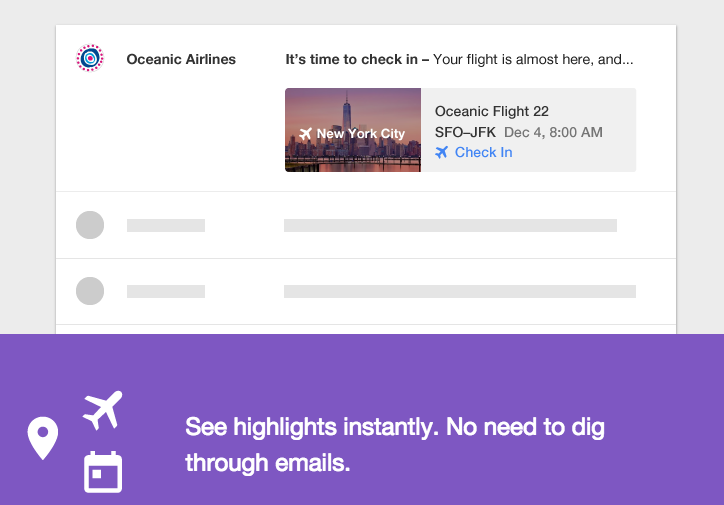



Comments
Post a Comment